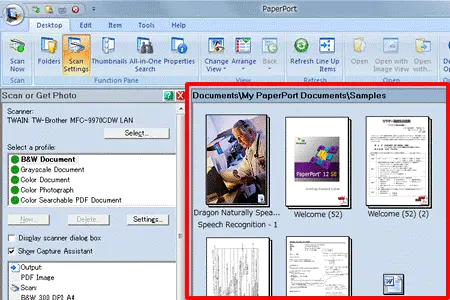What Is PaperPort and Why It Matters
PaperPort is a desktop software aimed at helping users scan, OCR, organize, and store documents efficiently. Unlike many cloud-based platforms, it emphasizes local file control with robust searchability and document organization.
Why it’s still relevant in 2025:
- Privacy & Security: Files stay offline unless you decide to sync.
- Affordability: One-time purchase, no recurring fees.
- User-Friendly: Drag-and-drop interface ideal for non-tech users.
- Feature-Rich: Supports PDF manipulation, OCR, form recognition, and more.
PaperPort’s Evolution: ScanSoft → Nuance → Kofax
PaperPort began under ScanSoft in the 1990s, merged into Nuance in the 2000s, and was acquired by Kofax in 2019.
| Era | Version | Highlights |
|---|---|---|
| ScanSoft | PaperPort 9–11 | Basic scanning, file explorer, first OCR |
| Nuance | PaperPort 12–14 | Enhanced OCR, form recognition, cloud sync |
| Kofax | PaperPort 14.5–14.7 | Windows 11 optimized, revamped UI, stability |
Comparing PaperPort Versions
Standard vs Professional (Kofax 14 Series)
| Feature | Standard | Professional |
|---|---|---|
| OCR & Searchable PDFs | ✅ | ✅ |
| FormTyper (fillable forms) | ❌ | ✅ |
| Batch Scan Profiles | ❌ | ✅ |
| Network Folder Sharing | ❌ | ✅ |
| PDF Assembly + Stacking | ✅ | ✅ |
| Cloud Sync (Dropbox, etc.) | ✅ | ✅ |
Legacy Versions (ScanSoft/Nuance)
- Early versions (9–11): Lightweight, desktop-scanning focused
- Mid-life (12–14): Introduced form handling and cloud features
- PaperPort 14.7 (Kofax): Enhanced speed, UI, Windows 11 support
Complete Installation Guide for Windows 11
✅ Preparing Your System
- Minimum 2 GB RAM (4 GB+ for better performance)
- At least 700 MB free disk space
- Compatible scanner (TWAIN/WIA)
- Stable internet connection for activation
🔄 Installation Steps
- Download from Kofax or reseller
- Right-click → Run as Administrator
- Accept the EULA
- Choose “Typical” or customize install
- Enter license key when prompted
- Restart your machine if asked
- Launch PaperPort and configure scan settings
Top Features, Explained
Drag-and-Drop Document Management
Easily create virtual folders, color-code them, and apply tags.
Example: A folder called ‘Invoices 2025’ can store all financial documents, enabling instant search by tag or name.
OCR and Searchable PDFs
Accurately extracts text from scanned documents.
Example: Scan a 5-page contract and find any clause instantly in under 5 seconds.
FormTyper (Pro)
Transforms scanned forms into editable digital forms.
Real Use Case: A medical clinic digitizes their patient intake form, let users complete it on-screen, then stores it back into the database.
PDF Stacking/Unstacking
Combine or separate PDFs seamlessly.
Example: Merge scanned receipt pages into one PDF for accounting purposes.
Cloud Sync Integration
Works with Dropbox, Google Drive, Outlook, and OneDrive.
Use Immediately: Save to local and synced folder simultaneously for remote access.
Industry Use Cases
Legal Professionals
- Scan contracts, highlight key terms, and search clauses instantly
- Archive cases with client ID tags
- Collaborative workflows with network-shared files
Healthcare Offices
- Scan prescriptions and intake forms securely
- Encrypt files for HIPAA compliance
- Automate scanning and saving per patient
Freelancers and Consultants
- Archive invoices with optical tagging
- Produce searchable PDFs of portfolios
- Keep track of tax receipts throughout the year
Educators & Researchers
- Digitize research papers and annotate them
- Tag files per topic, course, or semester
- Combine multiple scanned sources easily
A Productive Workflow Example
Scenario: Scanning & Storing Client Documents
- Create a profile “Scan_ClientDocs”:
- Scanning settings: 300 dpi, grayscale, PDF output
- PaperPort auto-names and stores in
/Clients/2025/ClientName/ - OCR runs instantly, scanning 15-page files in under 10 seconds
- Files are searchable and tagged
- Folders backed up to cloud nightly
- At month-end, use “PDF Stack” to merge invoices
Time saved: Manual scan (5 min) → Automated workflow (<2 min per file)
Advanced Tips & Best Practices
Scan Profiles
- Create multiple profiles (Invoices, Contracts, Forms) with presets
- Avoid manual settings each time
Cloud Sync Smartly
- Save in a monitored folder for automatic backup
- Utiliza subfolders en carpeta “To Review” y “Archived”
Efficient PDF Handling
- Use stacking to combine documents
- Use the cropping tool to clean scanned images
Use OCR Smartly
- Lower dpi to 300 for faster processing
- Disable OCR for blank pages
Common Issues & Solutions
| Issue | Possible Fix |
|---|---|
| Scanner undetected | Update TWAIN/WIA drivers |
| FormTyper crashes | Install Visual C++ runtimes |
| Cloud sync errors | Relink account & folders |
| Slow OCR performance | Lower resolution or split PDF |
Comparing PaperPort with Modern Tools
| Feature | PaperPort | Adobe Acrobat | Evernote | DocuWare |
|---|---|---|---|---|
| One-time license | ✅ | ❌ subscription | ❌ | ❌ |
| Offline capability | ✅ | ✅ | ❌ | ⚠️ |
| Native OCR | ✅ | ✅ | ❌ | ✅ |
| Form editing | ✅ (Pro) | ✅ | ❌ | ✅ |
| Cloud integration | Share only | Edit & sign | Sync only | Enterprise |
Verdict: Para uso personal o de PYME, PaperPort sigue siendo una excelente opción no basada en la nube.
Pricing & Licensing
- PaperPort Standard 14.7: $99 USD (one-time)
- PaperPort Professional 14.7: $199 USD (one-time)
- Team or volume pricing disponible vía distribuidores
Professional Testimonials
“Using PaperPort Pro, we digitize and archive legal folders weekly — OCR and stacking features are tremendous time savers.”
– Sarah L., Legal Assistant (Texas)
“FormTyper cut down form-filling time by 70%, making onboarding new patients much smoother.”
– Daniel R., Clinic Manager (California)
Conclusion: Should You Use PaperPort?
✅ Best for users who need offline document control, strong OCR, and efficiency without subscriptions.
✅ Standard suits single users or families; Professional is ideal for offices, medical clinics, and legal firms.
⚠️ If you prefer real-time collaboration or web-based workflows, consider cloud-centric platforms—but for local, secure, no-nonsense management, PaperPort is still one of the best choices in 2025.
📬 Want More Help?
- Buy or Learn More – Kofax PaperPort Product Page
- Support & Downloads – Kofax Support
- Need assistance? Contact us at contact@whatisnuance.com
👤 About the Author
The WhatIsNuance editorial team specializes in reviewing document and productivity software, with years of experience in desktop management solutions.